As an admin user, you can create and copy monitors.
Applies to Trend Monitor
To be able to copy a monitor the following must be in place:
- Access to your dashboard
- Admin access rights
Follow these steps to copy a monitor:
1. Navigate to Trend Monitor overview and click the settings icon
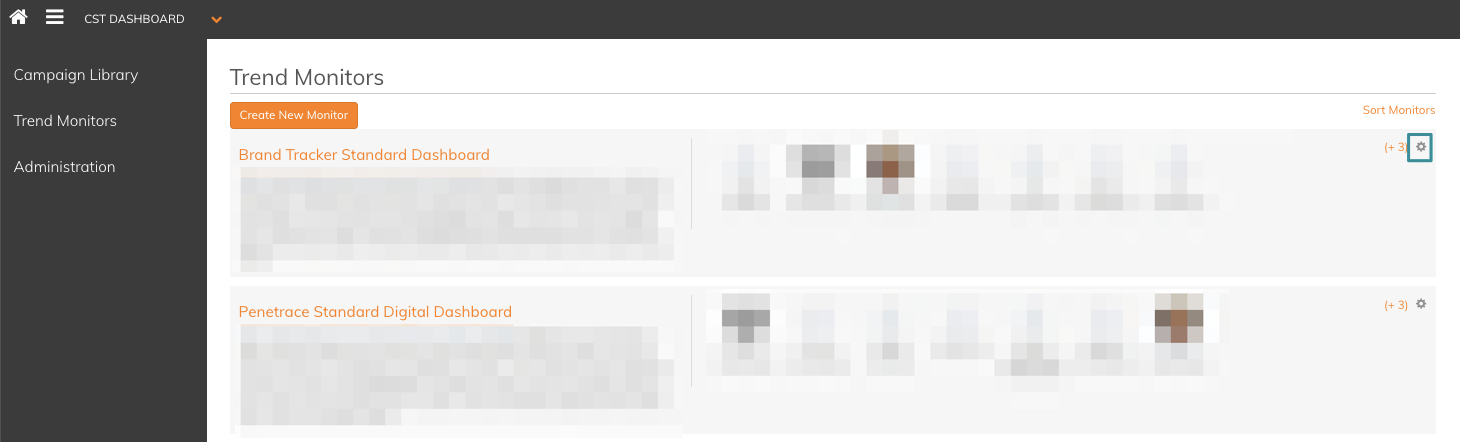
You can choose to copy a monitor with or without graphs.
2. Choose Copy Monitor

You can now enter a monitor title, and choose which available area you want the monitor to be placed. You are also asked if you want to include a copy of the charts (graphs). If you do not tick off Include a copy of Charts, it is only the topic structure you get a copy of.
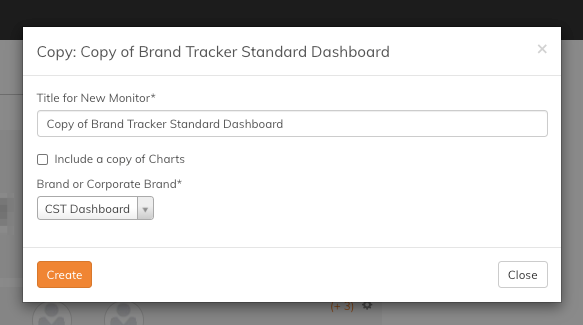
3. Choose Copy Monitor and include Charts

You can now enter a monitor title, and choose which available area you want the monitor to be placed. Include a copy of Charts are already ticked off. Now both topic structure and graphs are copied to the new monitor.
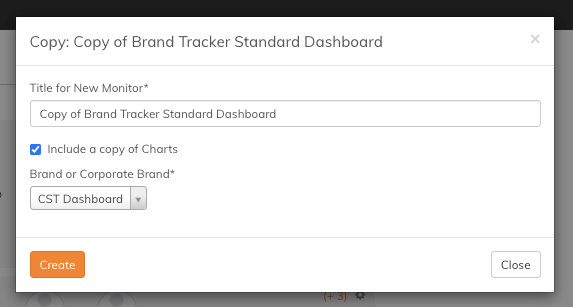
4. Click Create
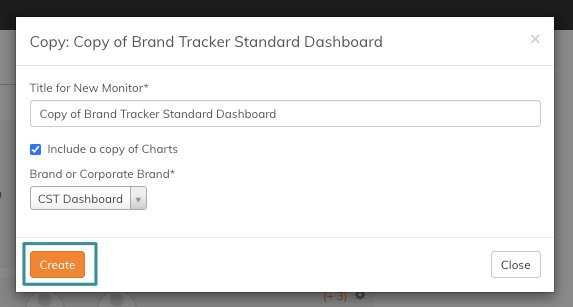
You now enter the monitor settings page.
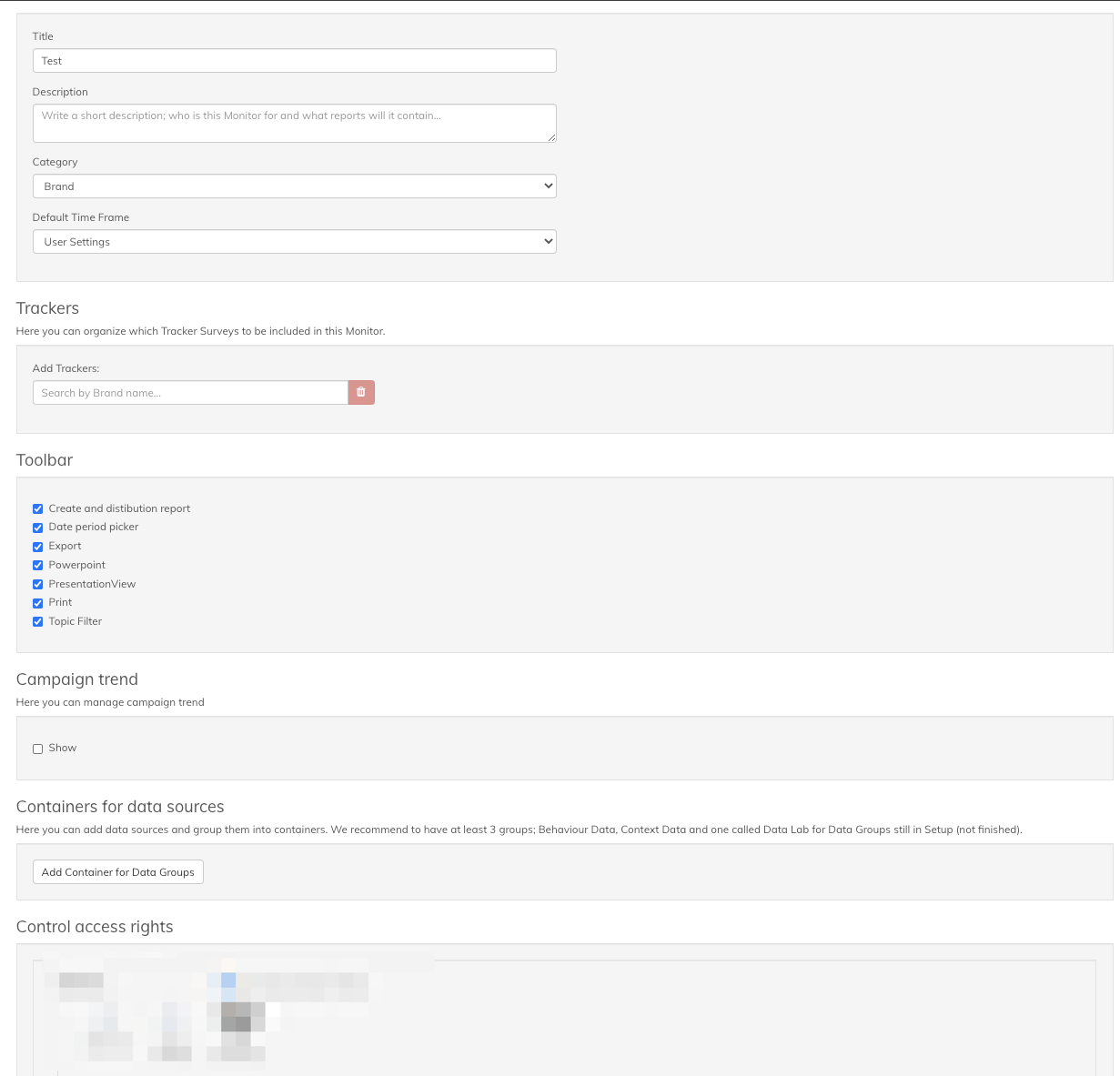
Read this article to learn how to administrate your monitor settings.
If you have any questions, do not hesitate to contact us on support@penetrace.com
