Learn how to check the content or edit the content in this filter.
Applies to Trend Monitor :
When working as a part of a team, you might not have set up all filters in your dashboard. To easily check the content in filters in your dashboard, or edit the content in a filter, this article may be useful.
To edit filters you need the following:
- Access to your dashboard
- Editor or Admin access rights
- Created graphs
- Created filers
Follow these steps to edit a filter:
1. Click Edit on a graph
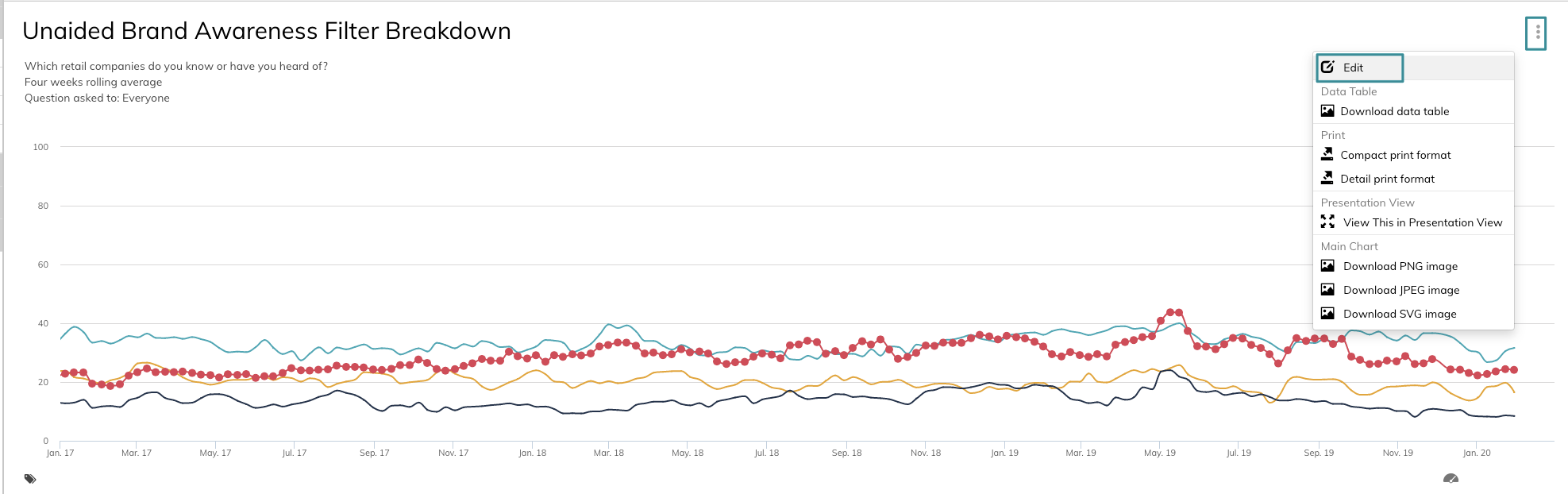
2. Tick off any of the data series added in the graph and chose Filter on the right side
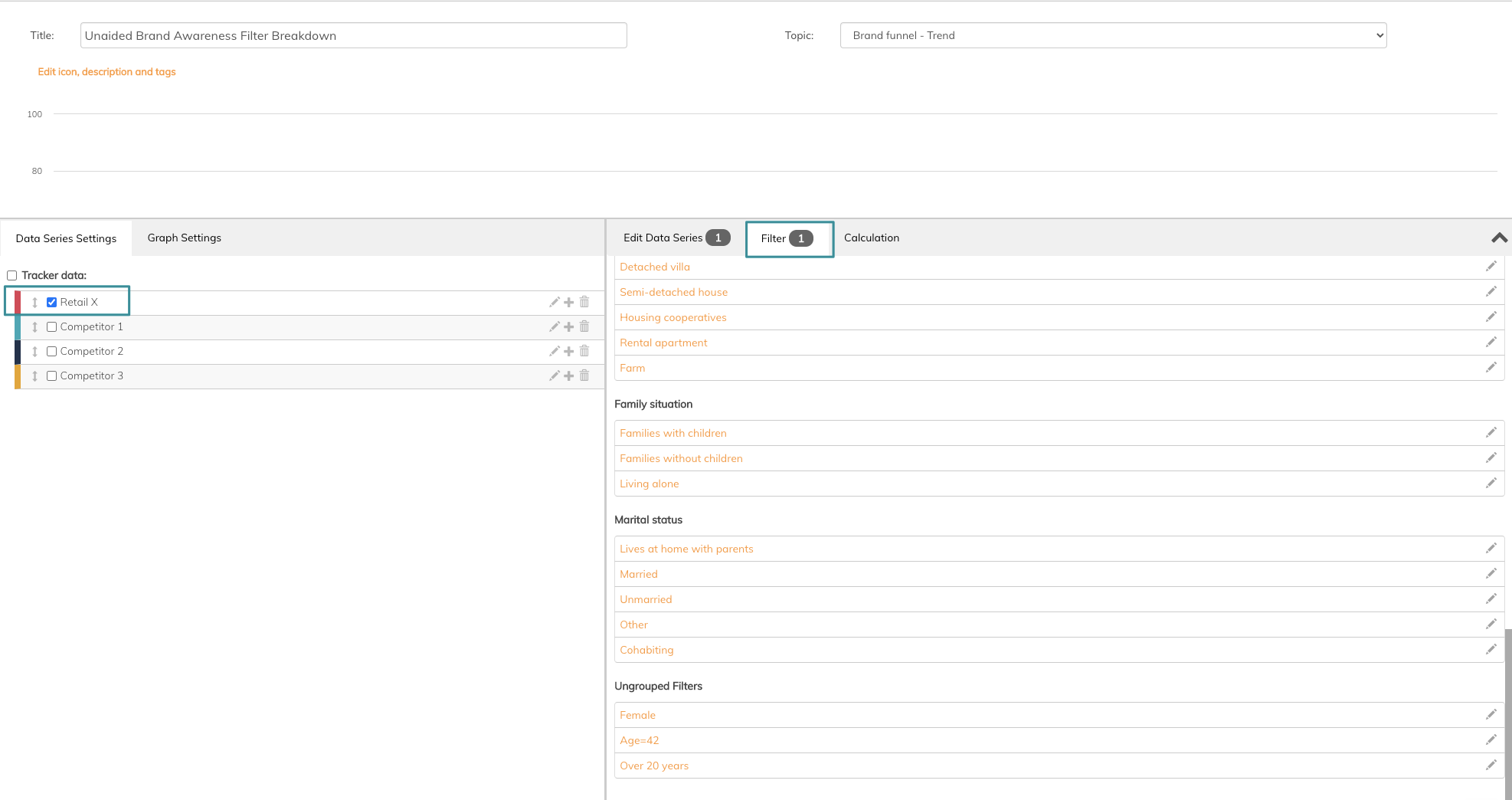
In this example, we are going to edit the filter Age = 42. This filter contains Age equals 42, or persons aged 42 years old. We want it to contain people under 42 years old.
3. Click Edit icon on the filter you want to change/edit
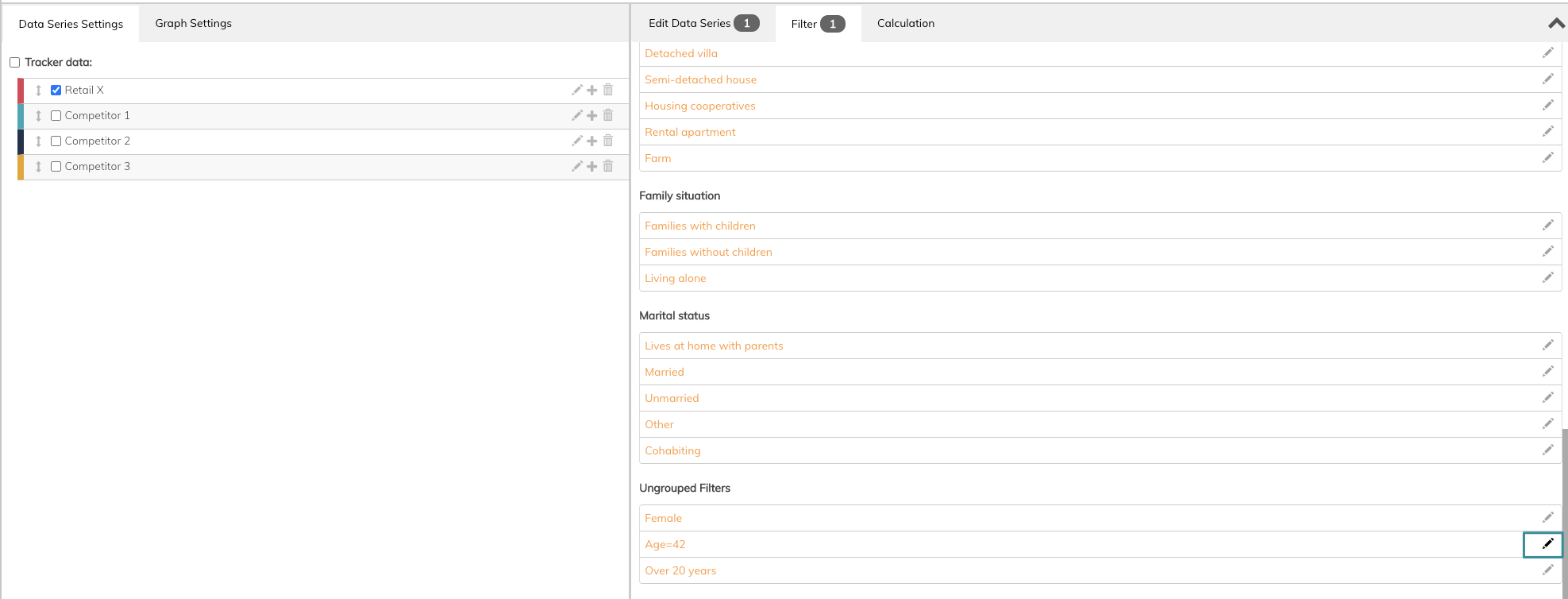
Below you can see the present content in the filter
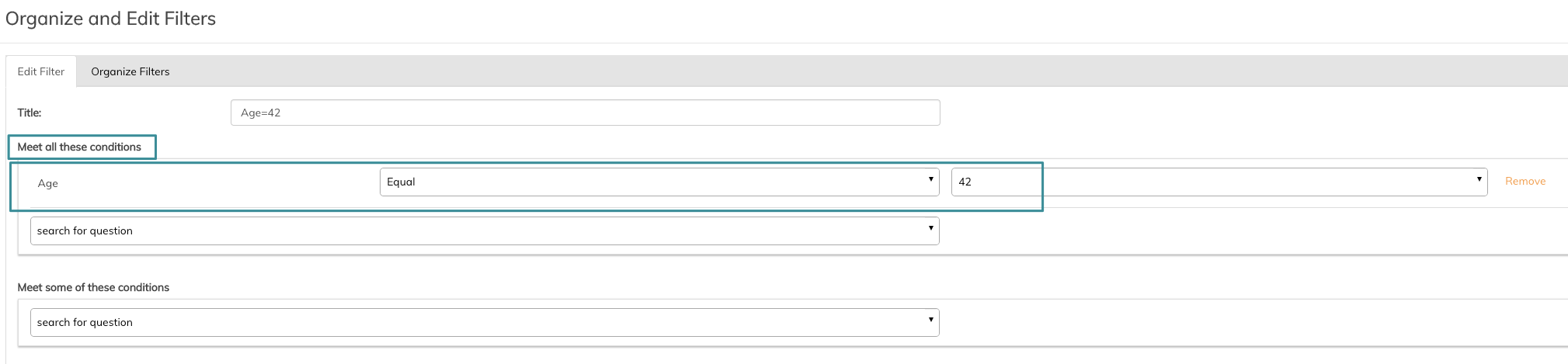
4. Change the operator to Equal or less than and rename the filter
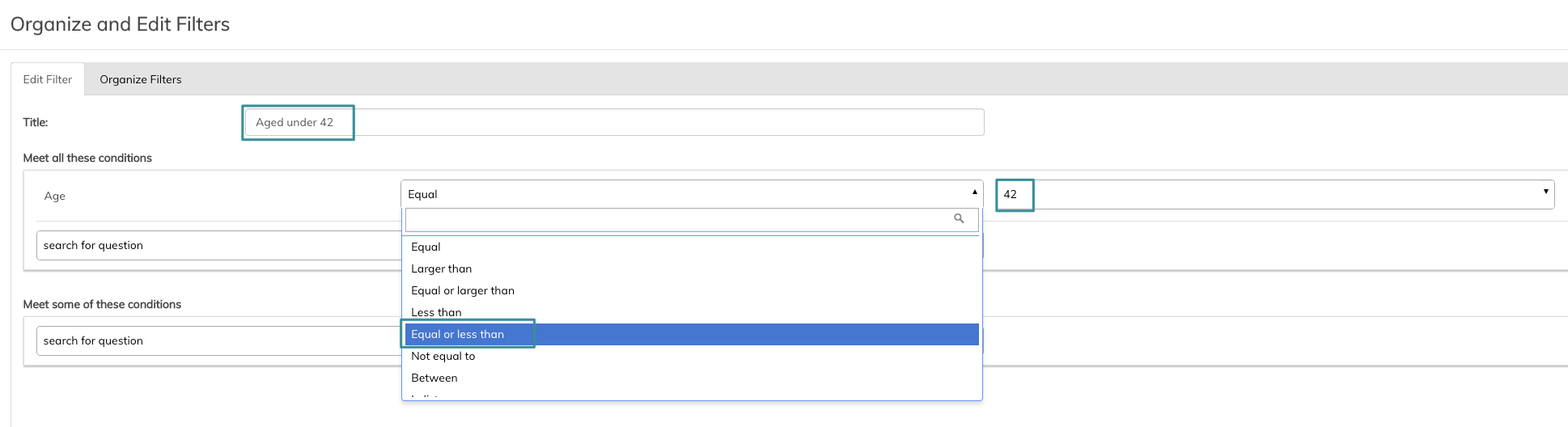
5. Click Save
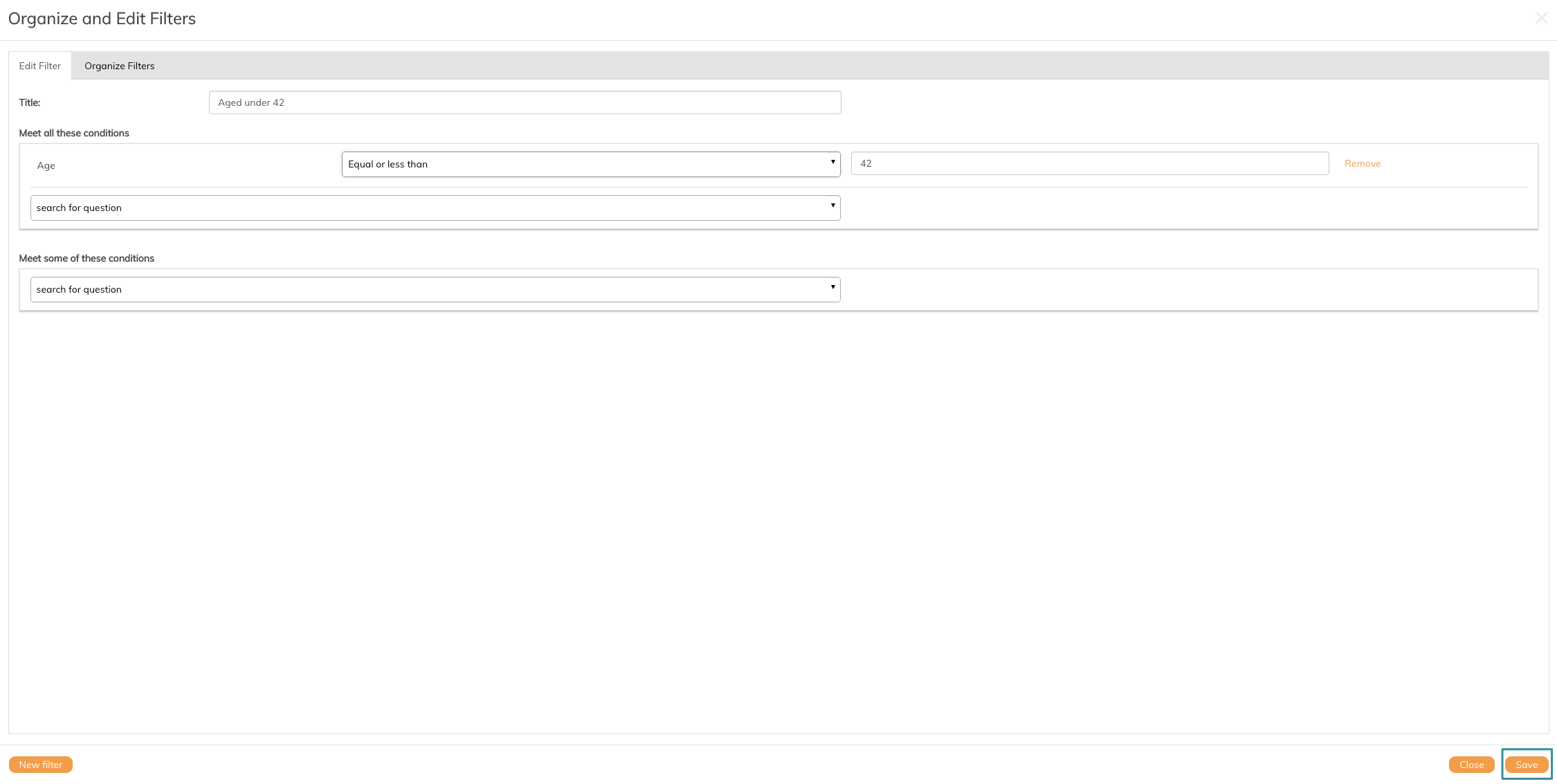
6. Click Close
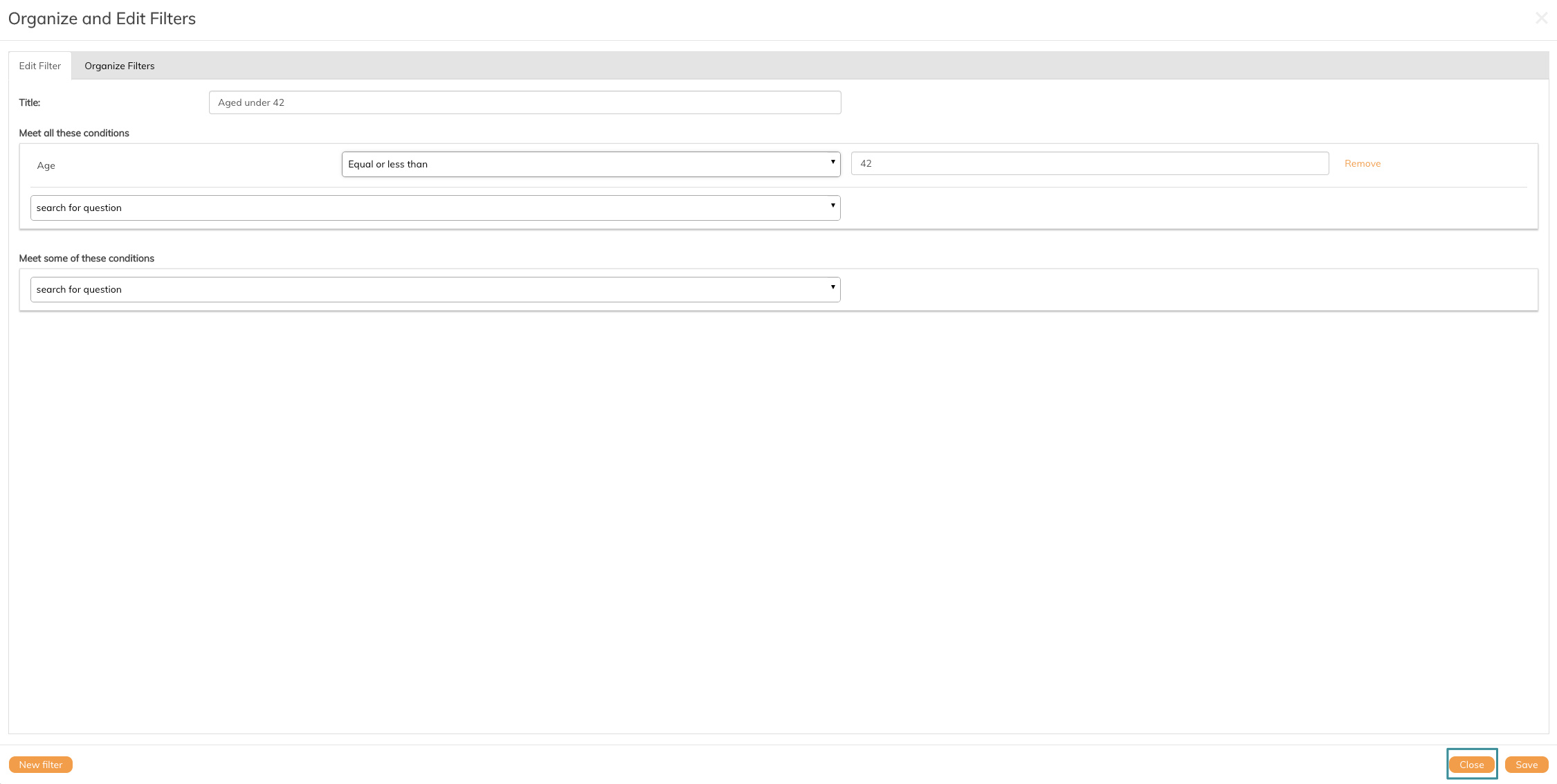
Now the changes are available under Filter in edit modus
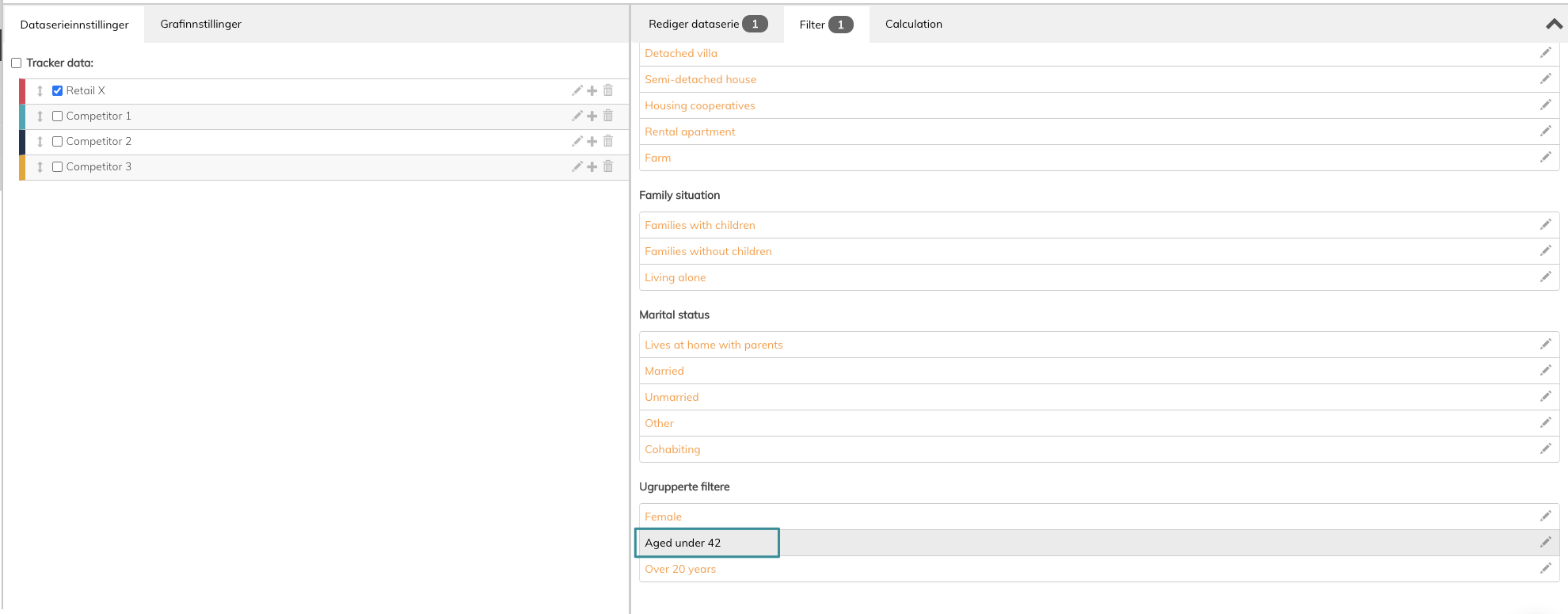
If you want to organize your new filter into one of the filter groups created, read this article.
If you have any questions, do not hesitate to contact us on support@penetrace
