To be able to navigate you need
- A Penetrace Account. Learn how to create an account here: https://knowledge.penetrace.com/create-an-account
When you log in to your Penetrace account, you see the front page of your account.
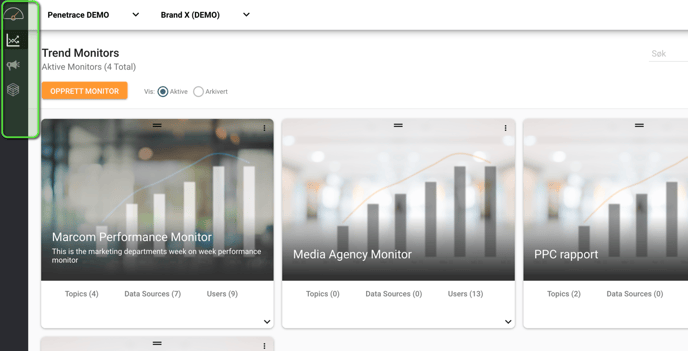
From this page, you can access all your dashboards, whether it is Trend Monitor, Campaign Monitor or other products. The front page will be unique for your company. Below you can learn how to navigate in Trend Monitor.
In Penetrace you can create multiple Trend Monitors. Each one is a live report, with the graphs and data sources you want to monitor.
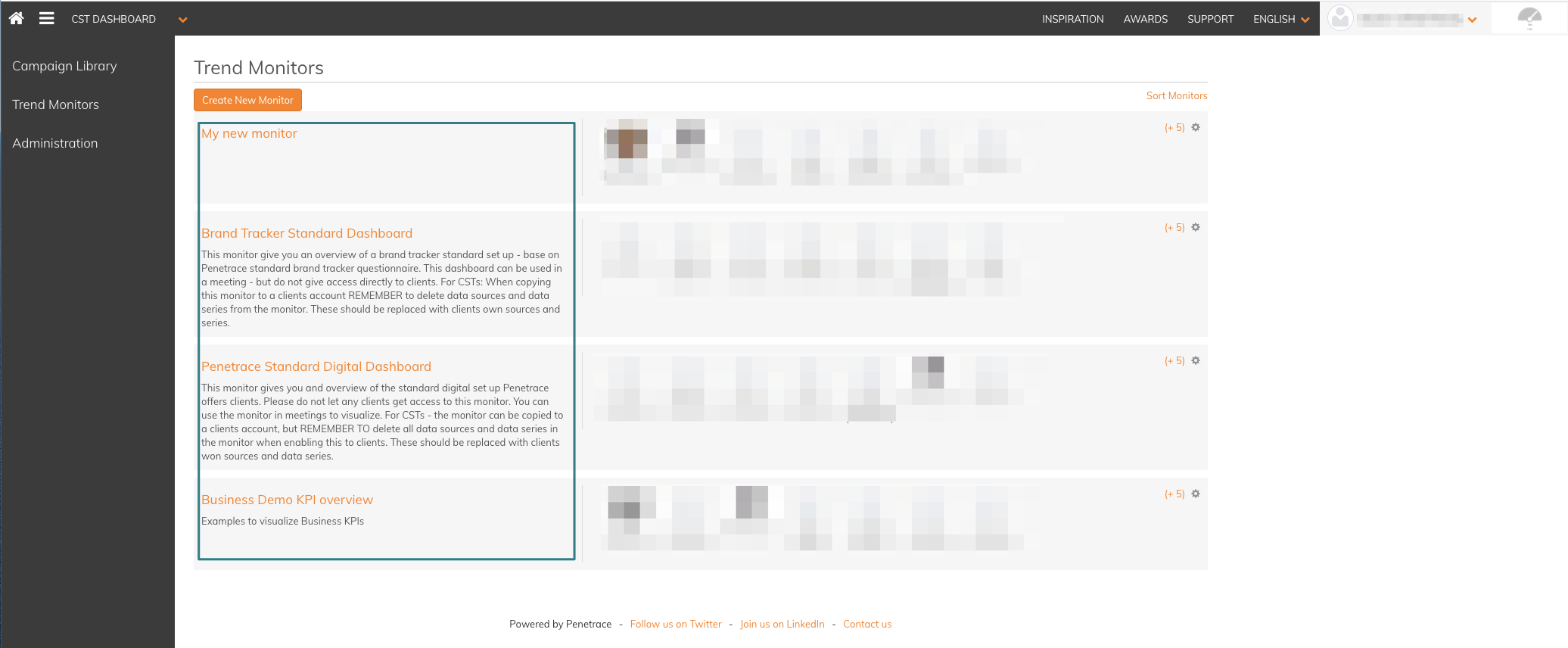
Topic and Graphs
Each Trend Monitor report can be divided into different sections called topics. This makes it easy to sort and arrange your graphs so you can easily and quickly find what you are looking for. You can navigate between the different topics of a report in the menu at the left side of the screen.

For each topic you also have a quick-navigation, that takes you directly to one of your graphs. Click the arrow next to your topic, select the graph you want to see, and you’re instantly there. To go back to the monitor list, simply click the orange back-navigation button at the top of the menu.
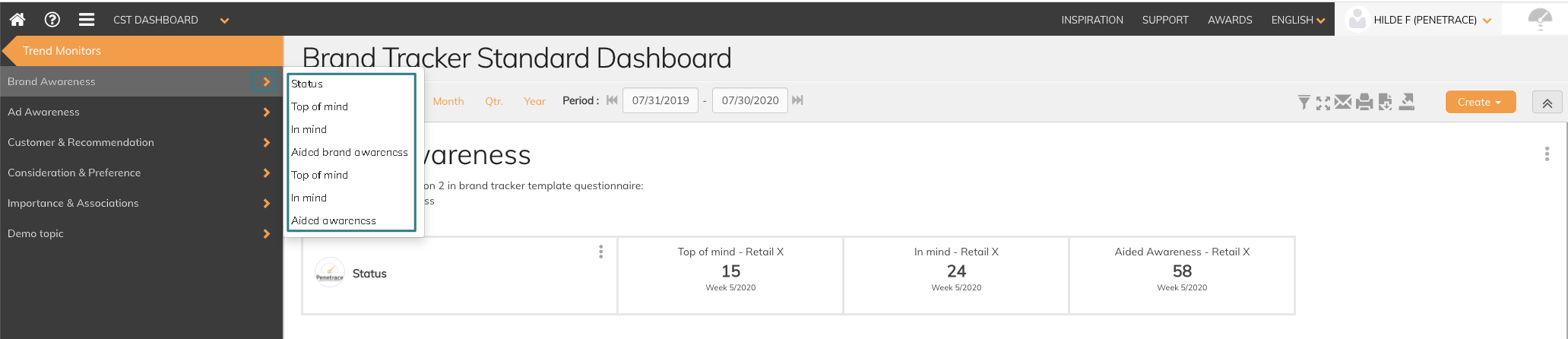
To go back to the monitor list, simply click the orange back-navigation button at the top of the menu.

If you have any questions, please contact ut at support@penetrace.com
