Campaign Library is your central hub for campaign management
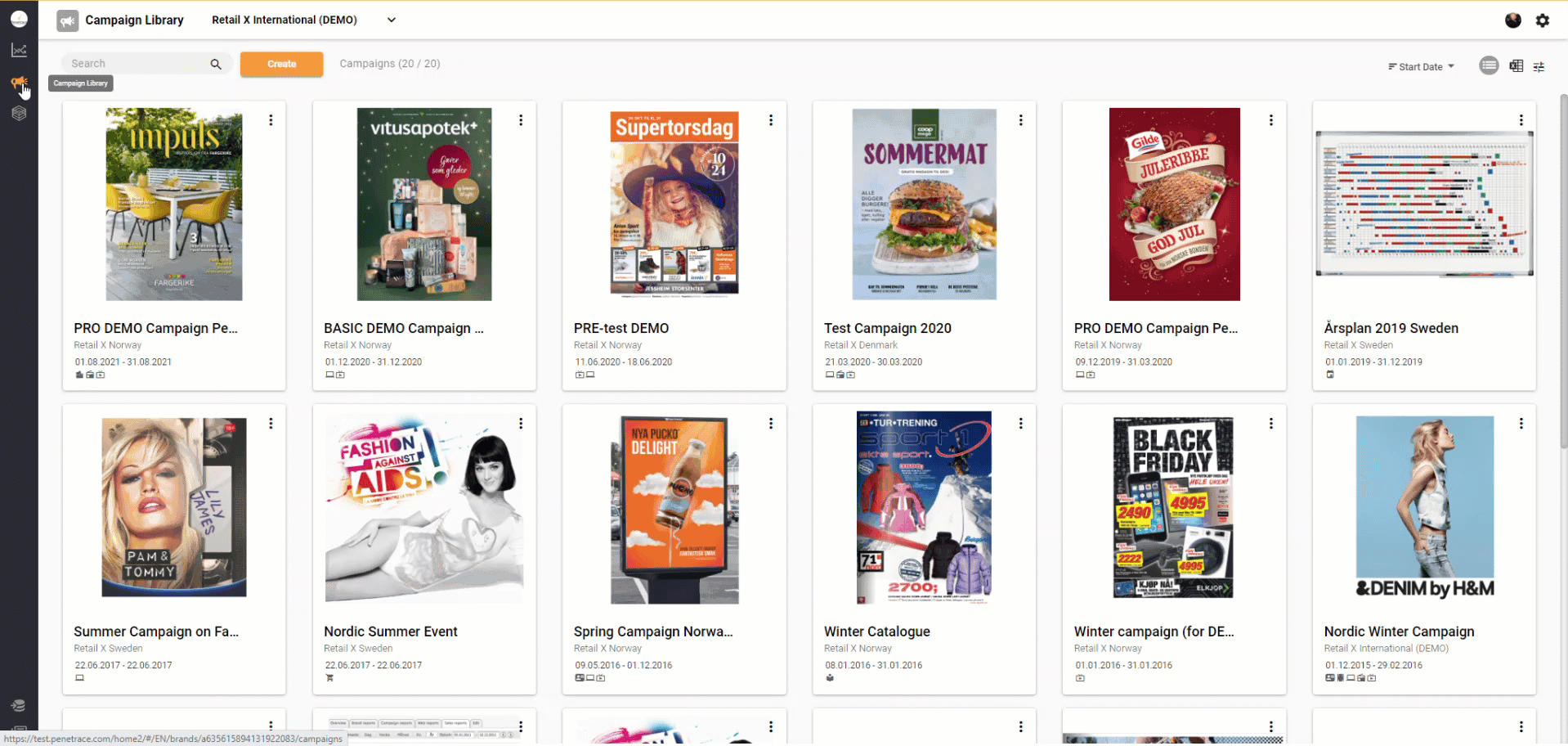
Within Campaign Library, you can:
- Store and access all your campaigns.
- Create a new campaign with ease.
- Search, filter, and sort to quickly find the campaigns you need.
- Toggle views to suit your preference: choose between list view or grid view.
- Download your campaign list to Excel for further analysis or reporting.
