This article applies to Trend Monitor.
To see results in specific target groups it is possible to add filters to the data series. To be able to see which filters that are available in your dashboard the following is needed:
- Access to the dashboard (all users)
- Editor or Admin access rights to the dashboard (Editor/Admin user)
- Filter added to Topic Filter (Member user)
Be aware that there are different access for different users:
- Editor and Admin users have the possibility to see all available filters setup in the dashboard.
- Member users only have the possibility to see enabled filters in Topic Filters.
All users:
Follow these steps to see available filters in your dashboard:
1. Click on the filter icon on top of the monitor to see available filters in Topic Filters.
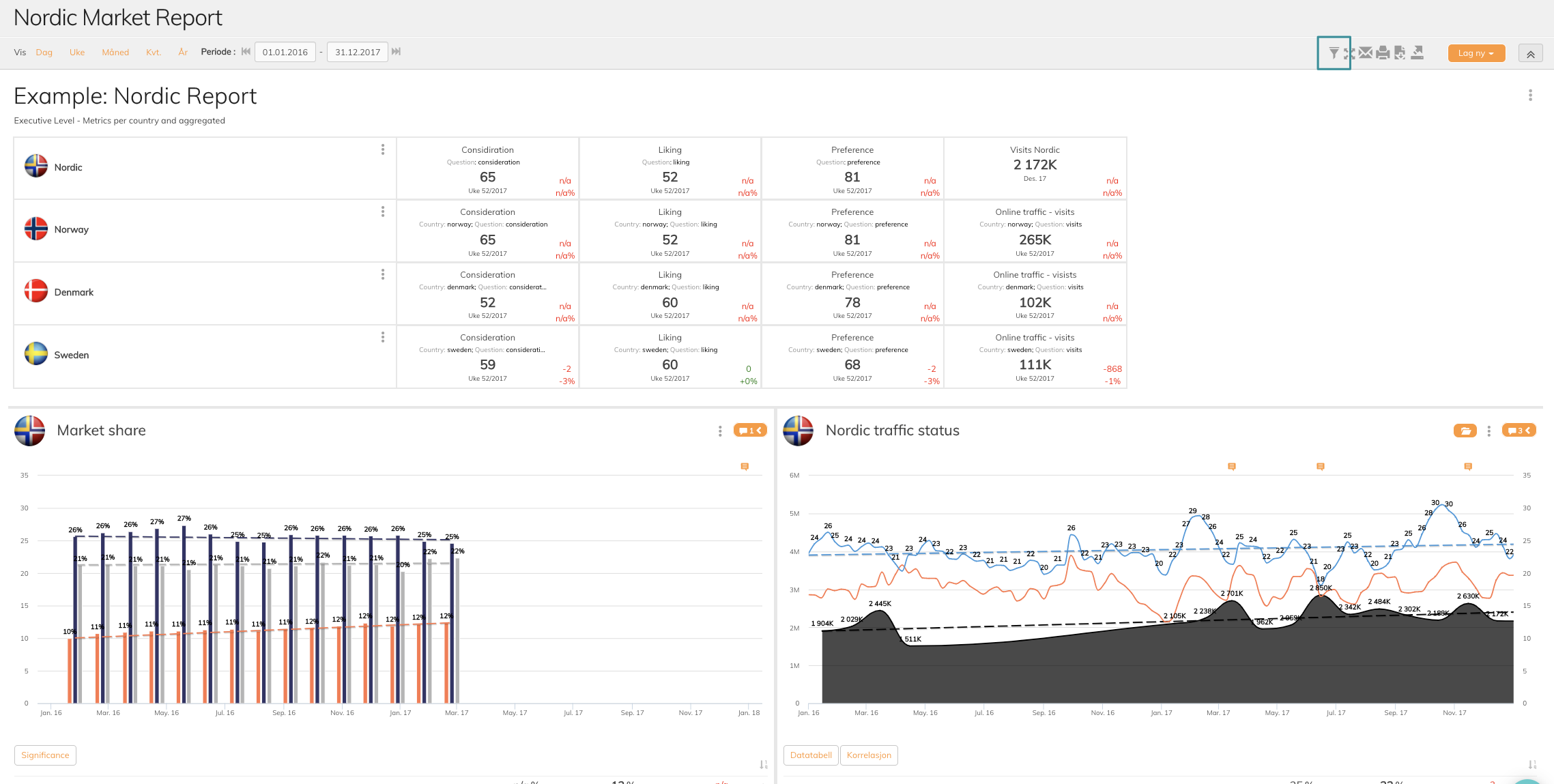
2. Available filters will appear when clicking. You can click on any of them to see data series in a filtered view.
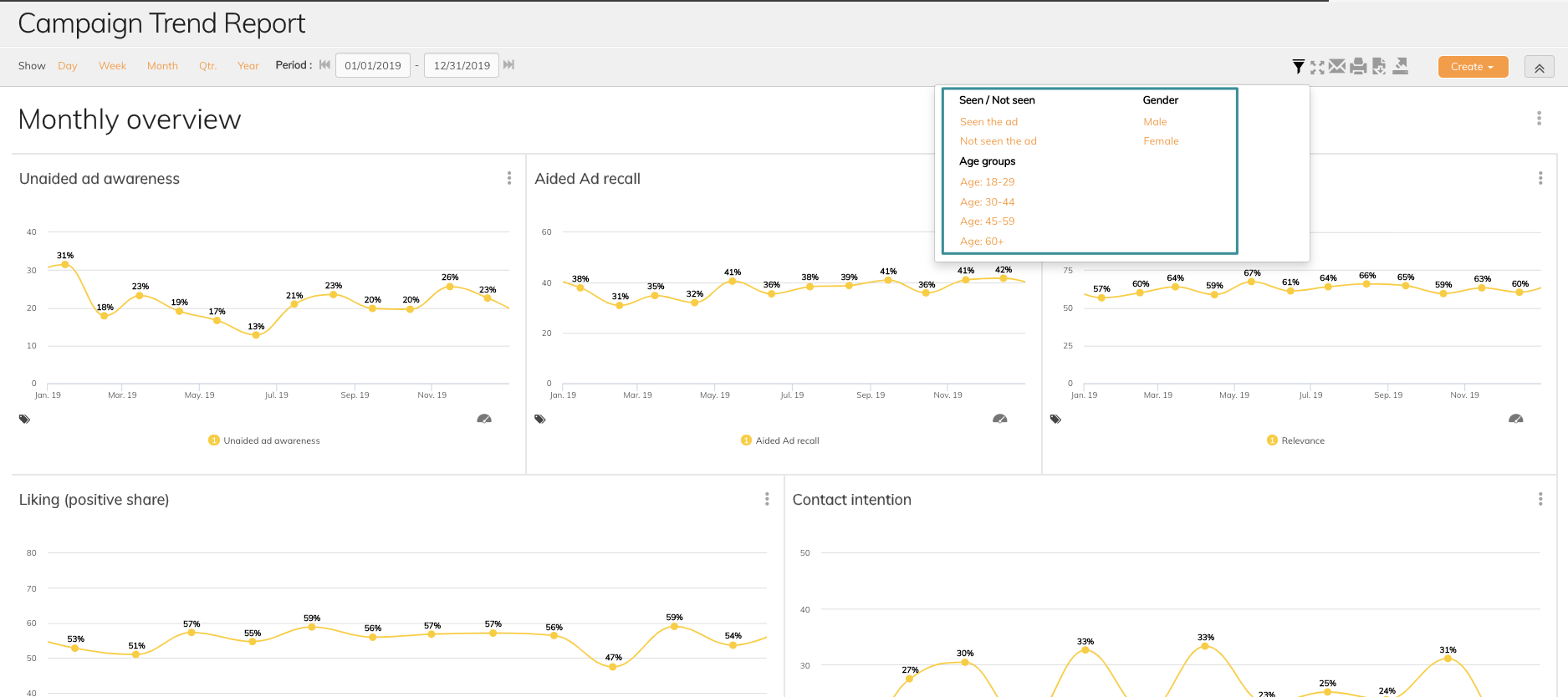
3. If no filter is added to Topic Filter this message appears:
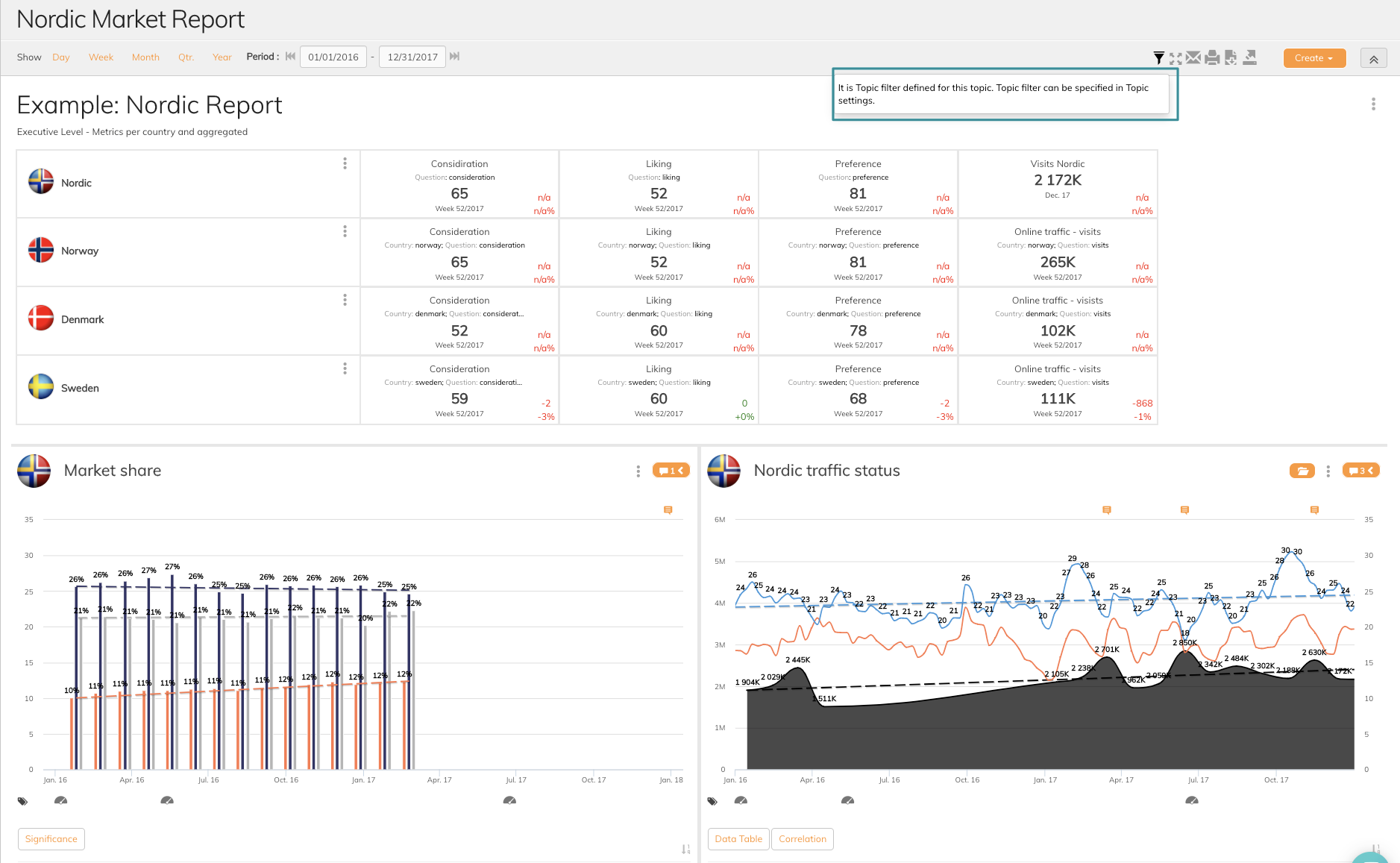
Ask Admin user to add filters to Topic filter.
Editor/ Admin users:
In addition to the step above - editor/admin users also have the possibility to see any available filter created in the monitor - not only the once enabled in Topic Filter.
Follow these steps to see available filters:
1. Click Edit in Topic
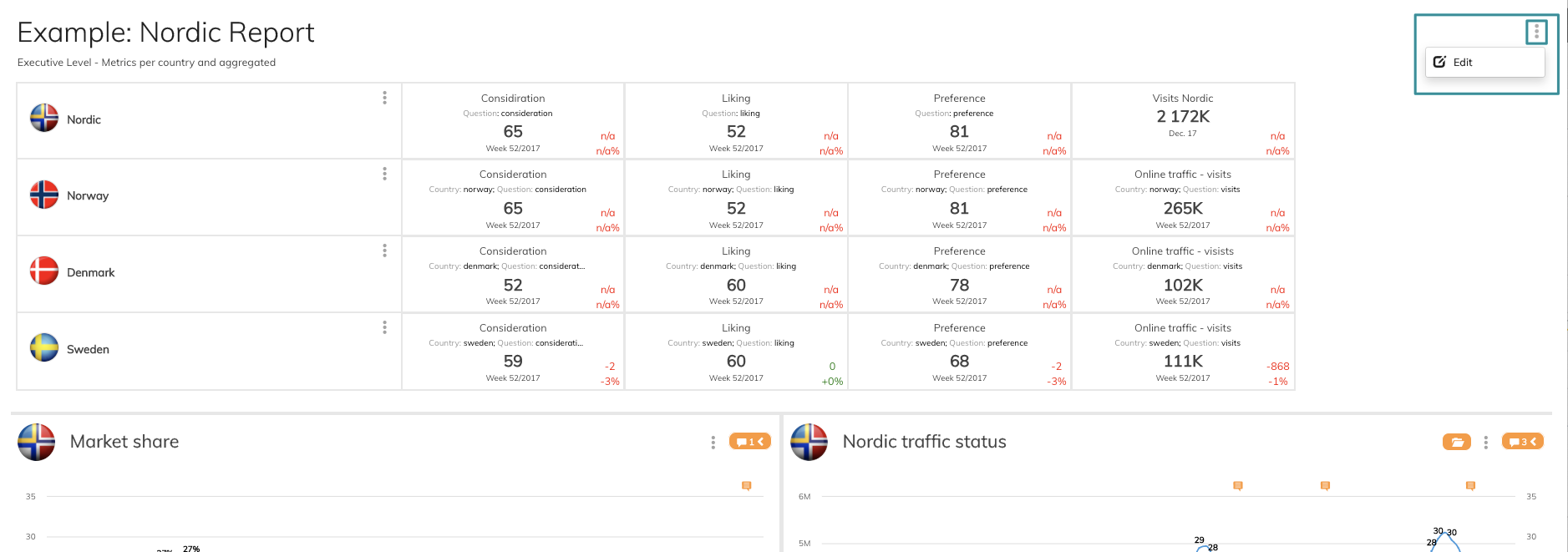
2. Click Filter Settings to see filter groups available
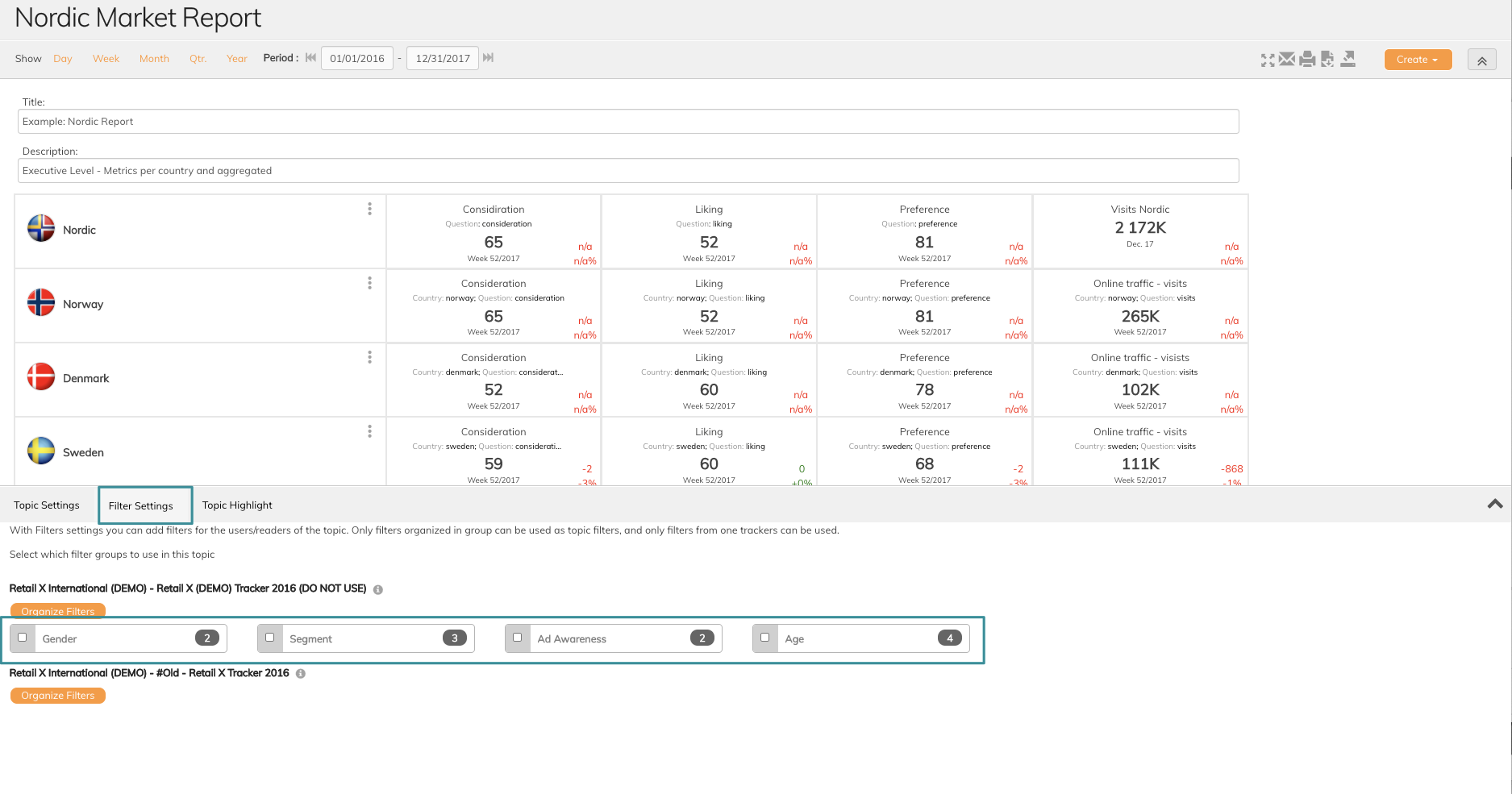
3. Click Organize FIlters to see filters in groups
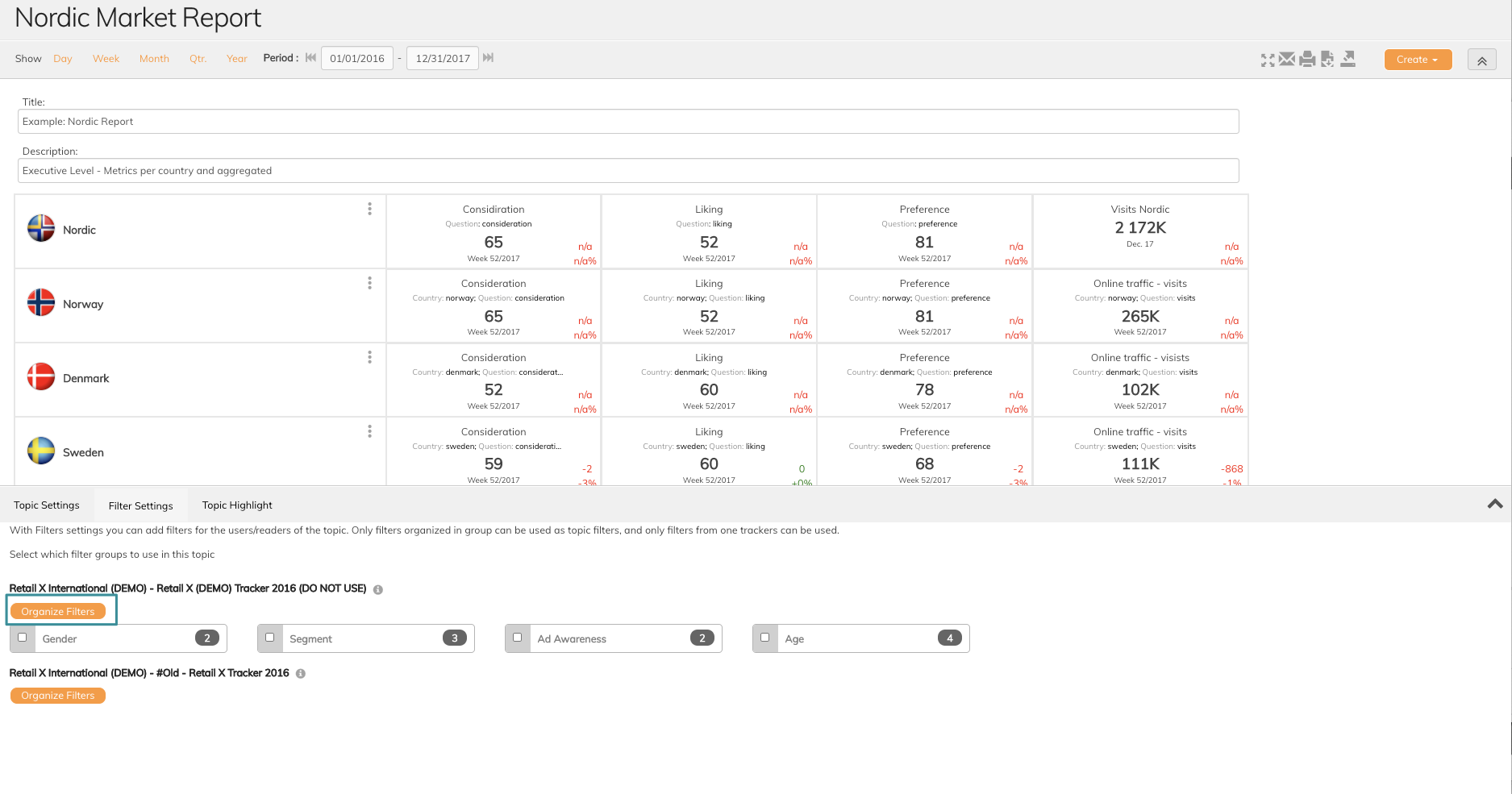
4. All filters are listed here and which groups the filters belong in.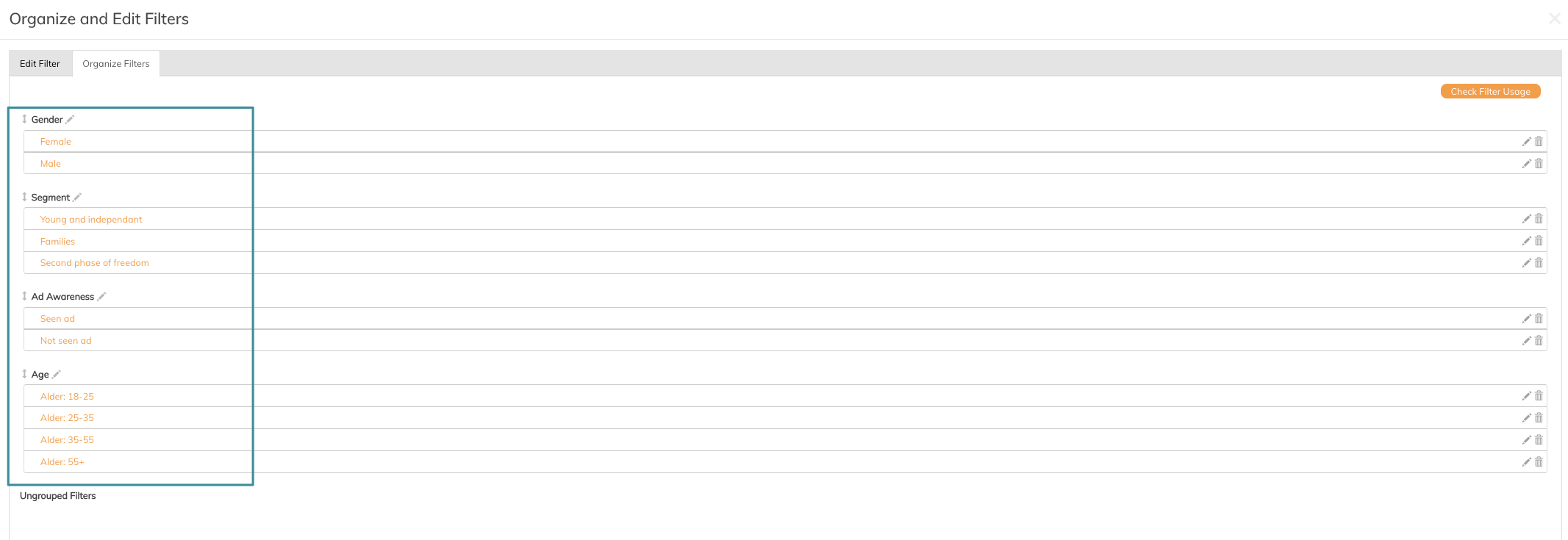
If you have any questions, do not hesitate to contact us on support@penetrace.com
