Admin users in Penetrace platform can administrate monitor settings.
Applies to Trend Monitor
Read this article to get an overview of the different areas that are possible to administrate. This article will cover how to administrate your monitor toolbar in the monitor settings area.
To be able to administrate monitor settings, the following must be in place
- Access to dashboard
- Admin access rights
Follow these step to create or edit title, create or edit the description, set or edit category and set or edit time frame in a monitor:
1. Navigate to Trend Monitor overview
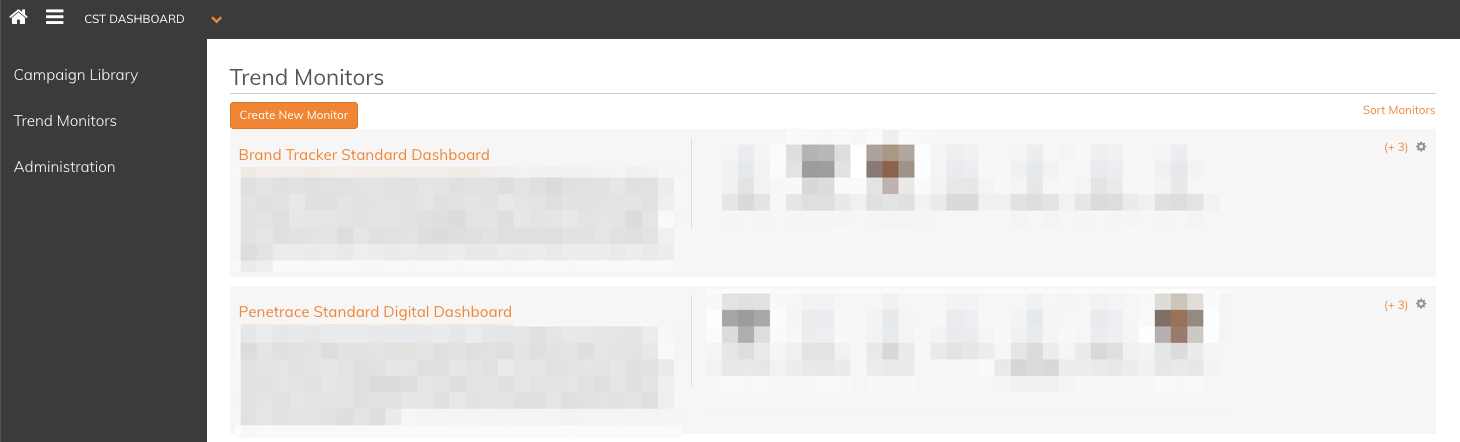
2. Click the settings icon on the right side and choose Settings
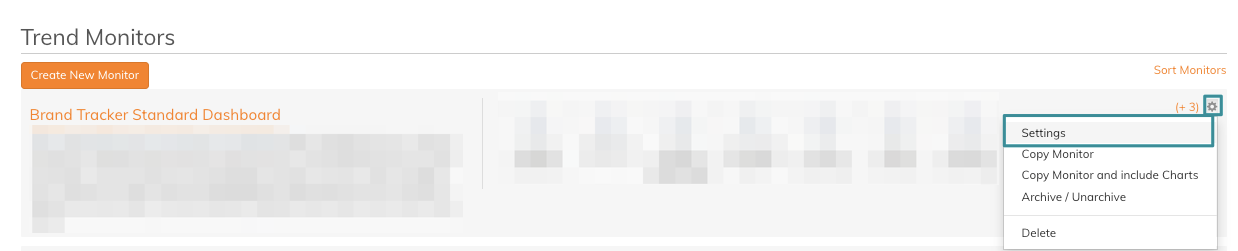
You are now in the edit mode in the settings area.
3. Choose your custom monitor toolbar for your dashboard, simply by ticking on/off the options in this section

The monitor toolbar refers to the area below

If all tools are ticked off
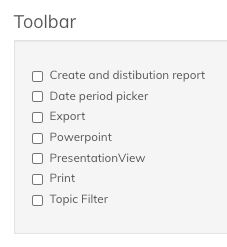
The monitor toolbar looks like this

Read this article to get an overview of the other areas that are possible to administrate in the monitor settings area.
If you have any questions, do not hesitate to contact us on support@penetrace.com
