If you have Admin Access rights to your dashboard, you are allowed to set or edit settings in your Monitor
Applies to Trend Monitor
Monitor Settings refer to a function that allows you to administrate settings, copy or delete a monitor. This function is only available for Admin users.
The following must be in place to be able to administrate monitor settings:
- Access to your dashboard
- Admin access rights
To administrate monitor settings, follow these steps
1. Navigate to your Trend Monitor overview
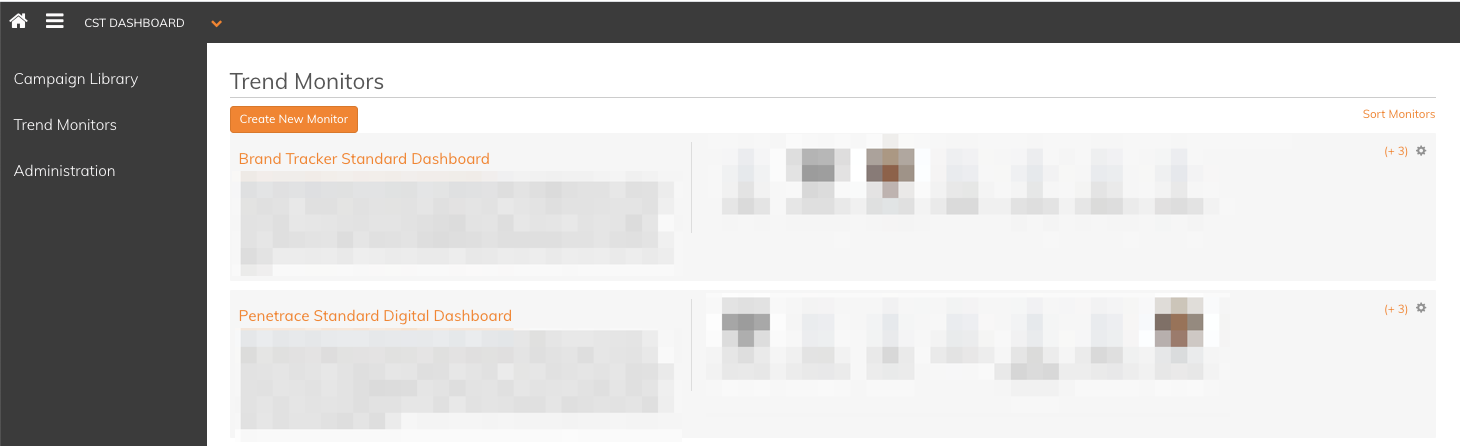
2. Click the settings icon to the right corner of a monitor
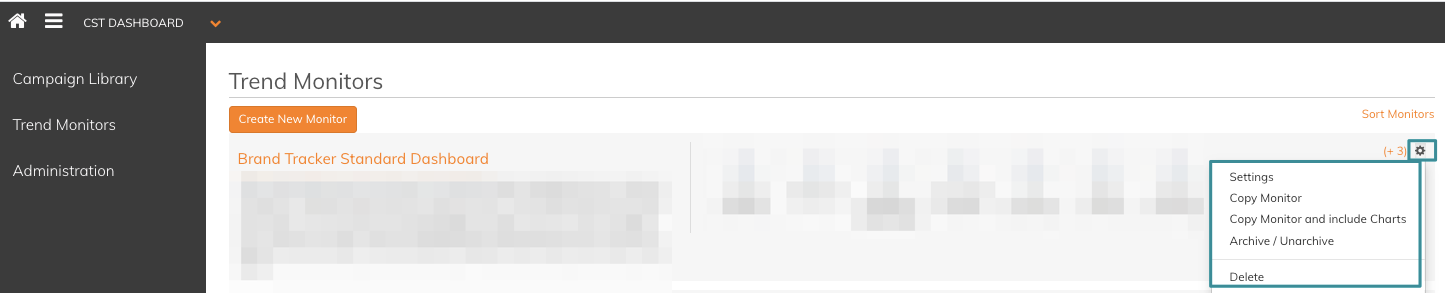
You have the possibilities to administrate monitor setting, copy the existing monitor (with or without graphs), archive the monitor or delete it. We will look closer to the Settings possibilities.
3. Choose Settings
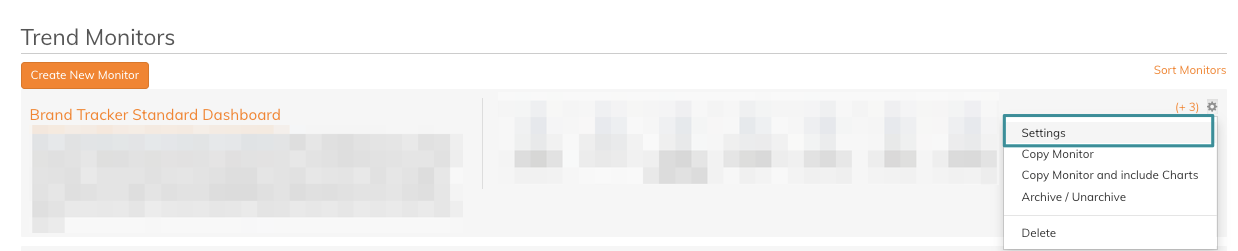
In the Settings area, you can do the following (click on any of the below possibilities to read how to do it):
- Create or edit title, description, category and time frame
- Add and organize tracker surveys
- Administrate monitor toolbar
- Add and group data sources in different folders
- Control access rights within the monitor
If you have any questions, do not hesitate to contact us on support@penetrace.com
